I was part of Fast AI session of 2018, One of the suggestion to set up to the workspace was using paperspace. In this blog, I like to discuss how to set up the machine using Paperspace .
One of the main goal is to make the setup easy as possible and it should be possible to world class deep learning algorithm with ease
To start with sign up with PaperSpace:. You need to provide card details as there are no free credits . But you can use it referral code and get $10 free. https://www.paperspace.com/&R=7OI6LN
Once you signed up , You will be redirected to the Console or You can click on the launch console .
Machine Configuration
Create a new machine by selecting the green button New Machine and Pick the data center West Cost(California) . Somehow the other centers didnt work for me properly .
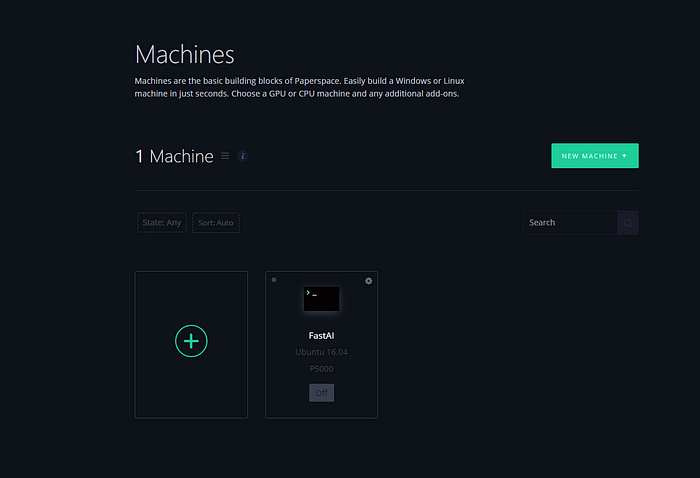
Based on the region some GPU machines may not be available . so try the region which is closest and select the GPU machine P4000 or P5000 . It is totally fine to select any machine which has GPU.
In case the machines are blocked , you can inform them about the usage and it will be opened up for you .
That’s it . You have a best it class machine with all the frameworks required install .
You will also get a mail with the Password
FAST AI Setup
If you are working on Fast AI , Here is the extra step to set up the fast AI libraries.
Start the machine by clicking on the settings Icon in the machine and immediately a console will open up on the web and will be prompted with the password .
You can copy and the paste the password from your mail. Small trick for Copying you have to use ctrl+shift+v in windows and cmd+shift+v for mac.
Now just run the command below
curl http://files.fast.ai/setup/paperspace | bash
It will take sometime but once done boot up the system again and you are done.
